The example below uses a simple XY scatter chart.
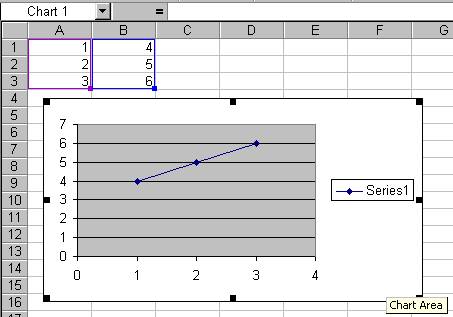
Figure 1
Use chart options to add a title. This is shown in Figure 2 and Figure 3. Note that if you use the chart wizard to create a chart, the title can be added in one of the wizard's dialog boxes.
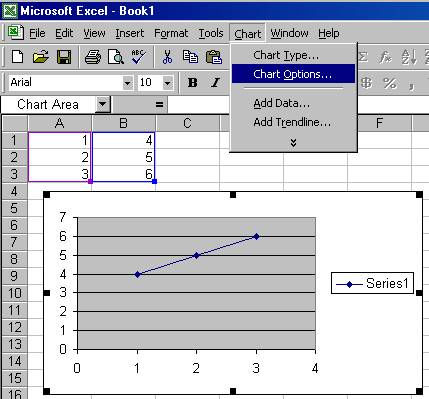
Figure 2
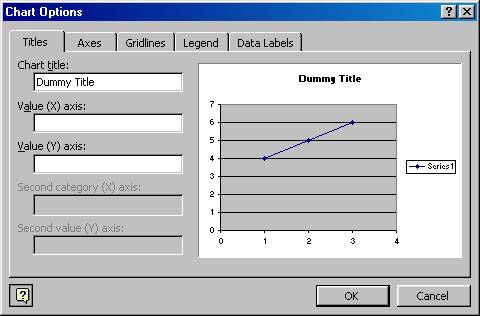
Figure 3
Select the title box as shown in Figure 4.
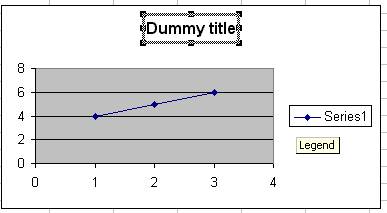
Figure 4
Type the '=' key (without the quotes) and click on the cell that will contain the formula for the title. In the example, it is cell D1 (see Figure 5).
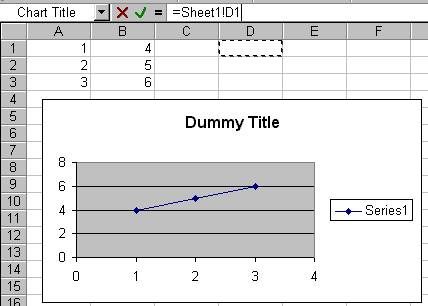
Figure 5
In this example, the formula is shown in Figure 6.

Figure 6
The final result is shown in Figure 7.
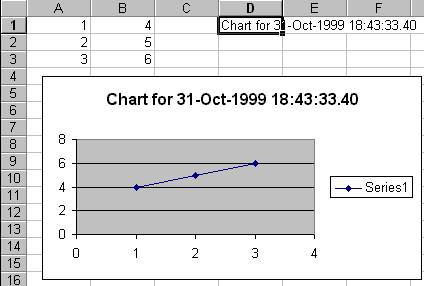
Figure 7