One application of an overlooked capability is the ability to format Excel worksheet cells so that the final result is that they convey information visually rather than through numbers. There are many applications of this technique such as creating a Gantt chart.
The layout


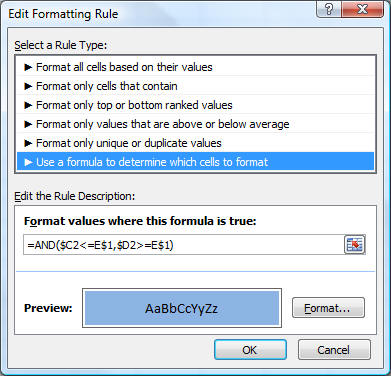
with the format set to the desired color.
Now, copy E2 to the entire range that represents the grid identified by the columns on the left and row at the top. This will create the desired visual effect of a Gantt chart.