The TM Table of Contents add-in creates a table of contents (TOC) for an Excel workbook. The add-in offers several options of what to include in the TOC.
Start with a choice between including specific worksheets in the workbook or all the worksheets.
Then, for the included worksheets, choose from four options as to which cells to include in the TOC: a specific cell from each worksheet; the first used cell; the first cell after each horizontal page break; and finally, the first cell of each summary row in a sheet outline.
For the options of a specific cell or the first used cell, additional options include a choice between displaying the sheet name or the contents of the cell.
Each entry in the TOC is a hyperlink to the corresponding cell. Consequently, click on the TOC entry to move to linked cell.
A typical resulting Table of Contents looks like:

Duplicate the behavior of the previous version
Download and use either the self-installing executable or the zipped file. To load and enable the add-in see the Common Installation Instructions. In the Load Add-ins dialog box, for Excel 2003 or earlier, load the TM Table of Contents add-in. For Excel 2007 or later load the TM Table of Contents (Ribbon UI) add-in.
In Excel 2003 or earlier, from the Worksheet Menu Bar select TM | Table of Contents > Create...
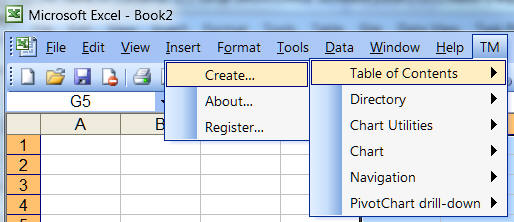
In Excel 2007, select the TM tab | Utilities group | Table of Contents button.
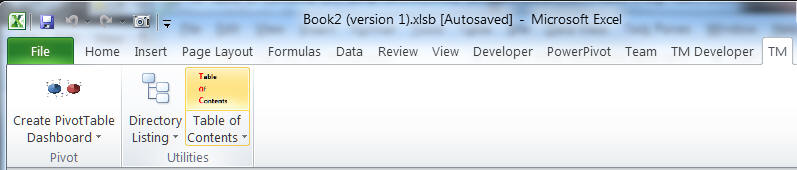
This will bring up the TM Table of Contents dialog box.
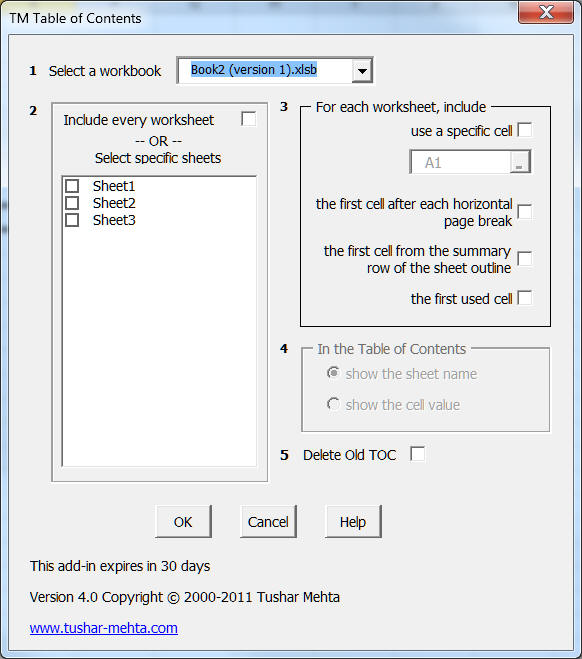
The dropdown lists every open workbook. Select the workbook for which you want to create the table of contents.
For the selected workbook, choose the option to include all the worksheets in the TOC or select specific ones.
The available options control which worksheet cells are included in the Table of Contents.
Check this option to include a specific cell from each worksheet included in the TOC. Specify the cell address in the box just below this option.
Include the first cell after each manual (user inserted) horizontal page break
As shown in the figure below, the program will use the first cell associated with a manual page break for an entry in the Table of Contents.

Include the first cell from each summary row of a group outline
If a worksheet has a group outline, include in the TOC the first cell of each summary row as shown in the figure below.

Check this option to include the first used cell of each worksheet selected for inclusion in the TOC.
This choice applies when one selects the option to include a specific cell or the option to include the first used cell in a worksheet.
Deletes the old worksheet named TOC. If an existing TOC worksheet is not deleted, the add-in will retain any existing data in the TOC worksheet. Consequently, the add-in will append new TOC entries to the existing entries.
The previous versions of the add-in had an option for Use First Cell. With this option the TOC included a hyperlink to cell A1 of every worksheet selected for the TOC. The hyperlink displayed the name of the worksheet.
To duplicate this behavior, select the 'Include Specific Cell' option, enter A1 as the specific cell, and select the option 'Show the Sheet Name'
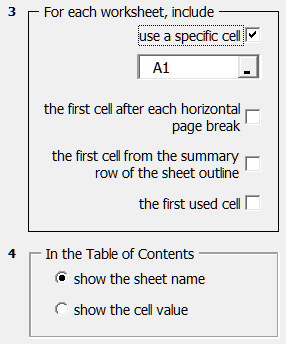
In the selected workbook:
The add-in may delete any worksheet named TOC.
It assumes that all names starting with '_TMTOC' (w/o the quotes) are created by it and may delete some or all of them
When creating the table of contents, for every cell that matches one of the criteria for inclusion in the TOC:
The program adds a new name to the workbook; the name starts with '_TMTOC' (w/o the quotes)
It copies the contents of the appropriate cell (see Using page breaks to create a TOC and Using summary rows to create a TOC) into the first empty cell in the TOC sheet, and it establishes a link from that cell in the TOC worksheet to the cell in the worksheet.
Please visit his website at www.tushar-mehta.com