![]() 2010 (32-bit and 64-bit)
2010 (32-bit and 64-bit)
![]() 2007
2007
![]() 2003
2003
Version 1.1 includes bug fixes and works with PivotCharts that contain more than 1 data field
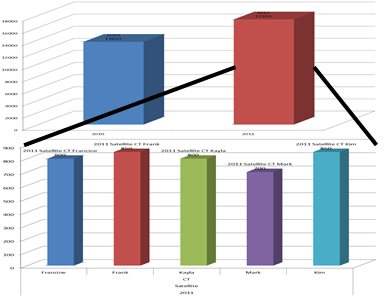 Dashboards are a popular and convenient way to
visually examine data. However, if a chart
displays something that warrants further investigation,
there is no way to do so from the chart itself.
To "drill down" to the underlying data one
must go back to the originaldata and analyze the relevant subset.
Alternatively, one can delegate the task to a
subordinate and have her/him do the work.
Dashboards are a popular and convenient way to
visually examine data. However, if a chart
displays something that warrants further investigation,
there is no way to do so from the chart itself.
To "drill down" to the underlying data one
must go back to the originaldata and analyze the relevant subset.
Alternatively, one can delegate the task to a
subordinate and have her/him do the work.
The TM PivotChart Drilldown feature of the add-in supports a single-click drill down capability. Click on a PivotChart's data point and the add-in will show the details of the underlying data in the same chart. Each click drills down to the next more detailed level and a click on the lowest (most detailed) level returns the chart to the summary view.
The example below shows a PivotChart reporting on the number of annual scans of different types performed by each technologist at a radiology department with two locations (the 2011 data are projected scan volume). The PivotTable corresponding to the PivotChart has 4 row fields (Year, Location, Modality, and Technologist) and 1 data field (Sum of Scan).
This example uses a pie chart but the software works with any PivotChart.
Then, with the TM PivotChart Drilldown feature
enabled, the "highest level" PivotChart will show a summary for the 2 years, 2010
and 2011.

Click on the 2010 point to see the underlying data for the two
locations where services were available in 2010: Campus and Satellite.

Click on the Satellite data point to see the data for the 3
modalities supported at that site in 2010: MRI, CT, and PET scans.

A click on the CT data point shows the number of CT scans by each technologist at the Satellite location for the year 2010. This is the
most detailed level of data in the PivotChart (and the corresponding
PivotTable).

Finally, a click on any of the data points returns the chart to the
highest level, i.e., the year-by-year summary.

Note that the self-installer version also installs an uninstall capability. From the Windows Taskbar, select Start | Control Panel ► Add or Remove Programs... | scroll down to the TM PivotChart entry.
If you chose to download the zip version, unzip the add-in file to a directory of your choice.
For installation instructions see common installation instructions. In Excel 2003 (or earlier) load the TM PivotChart add-in. In Excel 2007 (or later), load the TM PivotTable (Ribbon UI) add-in.
For more see the documentation.
Version 1.0