![]() Excel 2013
Excel 2013 ![]() 2010 (32-bit and 64-bit)
2010 (32-bit and 64-bit)
![]() 2007
2007
This add-in works with 2 versions of the same data set. It copies the formatting of specific cells across versions while applying the formats to the correct cells. In addition, if the consumer added any columns to the data, the add-in can contain the contents of those columns (and, optionally, the formatting) to the other version of the data, once again, copying only those cells that are relevant to the new data.
For example, Figure 1 shows (1) a list of files in the same directory at one instance in time. The listing contains a column added by the consumer (Comments) who has also highlighted certain files, (2) a listing of the same directory at a later time, and (3) the result of applying TM Version Transfer to the 2 data sets.
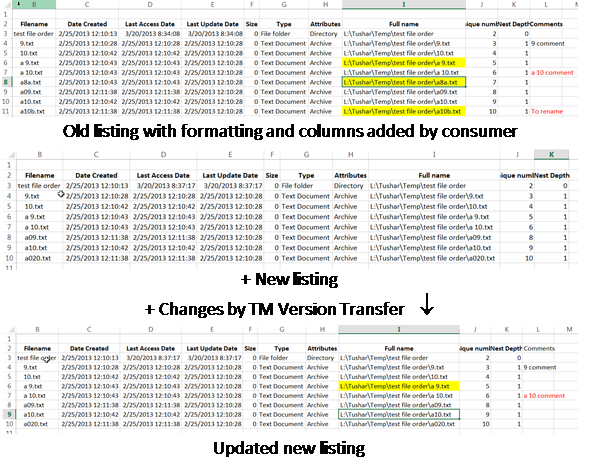
The Version Transfer dialog box
Select the TM tab | Utilities group | Version Transfer button to bring up the Version Transfer dialog box.
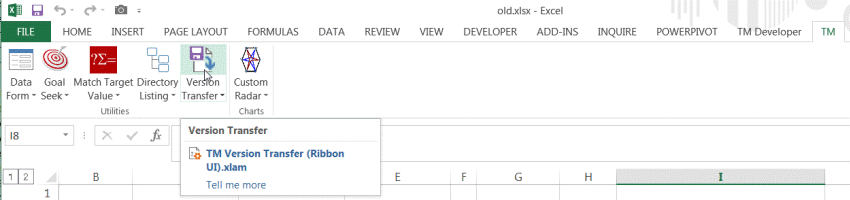
The add-in support two core capabilities:
1) a quick way to hide or delete columns, and
2) the ability to copy columns and formats across different versions of the same data set.

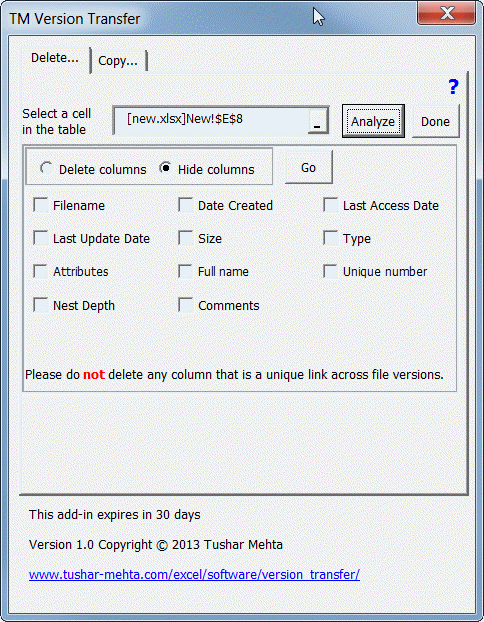
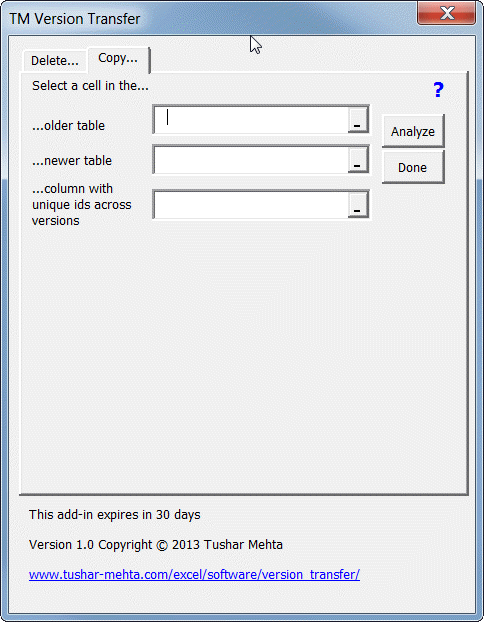
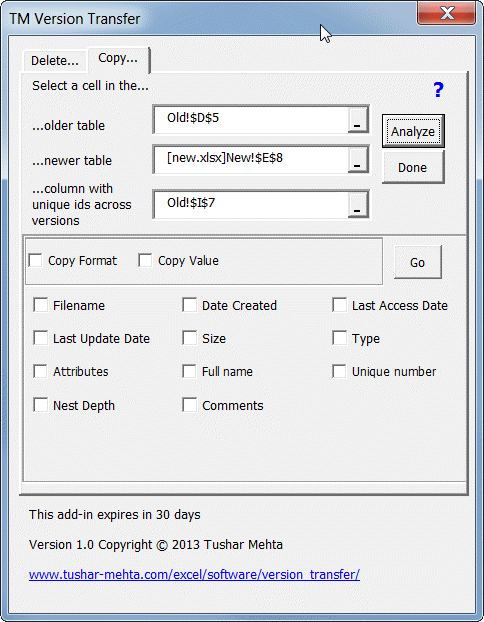
A key item to remember is that in the old data, any formatting that applied to a range that simply includes the data range cannot be transferred over to the new data. So, if there a conditional formatting applied to the entire column, only the conditional formatting for the data within the table will be transferred to the new data set.
There are two options to address this limitation:
1) Copy the format by hand. It's very straightforward. Copy the original range that contains the format. Switch to the new data set. Select the same range and Paste Special | Format only.
2) Some might find it easier to use a template file. Create an Excel workbook with the desired formatting for the different columns. Then, use this template file when adding new versions of the data.