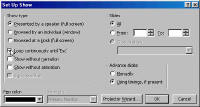Do you want to schedule a
PowerPoint presentation to start at a particular time? Cycle
repeatedly for a certain time and then quit automatically?
Here's a set of instructions I put together for someone to schedule
PowerPoint shows about artists. Each show was a biographic
sketch about one artist and would run automatically on the artist's
birthday. It's done with the tools already available on your
computer. While the snapshots below were on a computer running
Windows 98SE and PowerPoint 2000, any machine
which has the Windows Task Scheduler and PowerPoint (or the
PowerPoint viewer) will do!
| First, in
PowerPoint, open the presentation you have and set it
for automatic slide transitions and to loop
continuously. Save the file
and close PowerPoint |
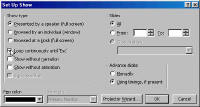
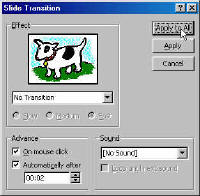 |
| Next, in Windows,
open the Task Scheduler by double clicking its icon in
the System Tray |
 |
| In the Task
Scheduler, double-click the 'Add Scheduled Task' entry. |
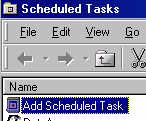 |
In the first step of
the Scheduled Task Wizard, click the
 button button |
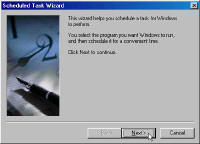 |
In the second step,
select the PowerPoint program. If necessary, click
the
 button and locate the
PowerPoint program. Click the button and locate the
PowerPoint program. Click the
 button button |
 |
In the next step of
the wizard, name of the task being created, set the
schedule to monthly, and click the
 button button |
 |
In the next step,
set the time that the presentation should start.
Make sure you select a time that the computer will be
running. Set the date to the artist's birth date.
Ensure that the only month that is checked is the one
that contains the birthday. Click the
 button button |
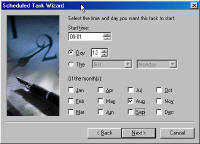 |
In the final step,
make sure you check the 'Open Advanced Properties...'
box. Click the
 button button |
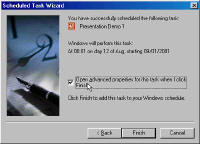 |
In the next dialog
box, titled 'Presentation Demo 1' (the name selected in
the third step of the wizard above), in the Task tab,
click the
 button, and find the
PowerPoint program. button, and find the
PowerPoint program. |
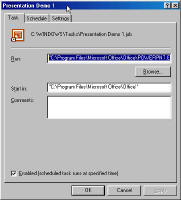
 |
| The 'Run' box should
now contain the name of the PowerPoint program on your
computer. |
 |
| Click in the Run
box. Go to the end of the program name, and type
in /s "<your .ppt filename>" Note that the /s is
not in quotes, the filename is! |
 |
| Delete the contents
of the 'Start in' box |
 |
| In the Settings tab,
check the box to terminate the program after a certain
time has elapsed. Set the time in hours and
minutes as desired. |
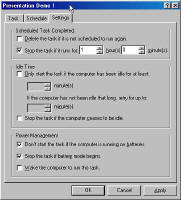 |
| Click OK and you are
all set. |
|
.