 TM
Goal Seek enhances the existing user interface to Excel's Goal Seek
feature. The built in Goal Seek is a simple optimization tool
that suffices for a large number of scenarios. The UI,
unfortunately, is extremely unwieldy and unfriendly. TM Goal
Seek is a simple add-in that is easier to use than the default
dialog box because of three critical benefits:
TM
Goal Seek enhances the existing user interface to Excel's Goal Seek
feature. The built in Goal Seek is a simple optimization tool
that suffices for a large number of scenarios. The UI,
unfortunately, is extremely unwieldy and unfriendly. TM Goal
Seek is a simple add-in that is easier to use than the default
dialog box because of three critical benefits:
The motivation to develop the add-in came from work I was doing for a client that involved risk analysis on multiple investment scenarios of financial derivative trades. The default Goal Seek interface took way too long.
If you downloaded the self-installer, run it. Note that the self-installer version also installs an uninstall capability. To uninstall select scroll down to the entry.
If you chose to download the zip version, unzip the add-in file to a directory of your choice.
For installation instructions see common installation instructions. In Excel 2007 or later, load the add-in. There is no support for Excel 2003 or an earlier version.
Use the TM | Utilities group | Goal Seek button as in Figure 1.

Figure 1
This will bring up the TM Goal Seek dialog box. It includes the same fields as the standard Goal Seek dialog box. Functionally, the two dialog boxes are the same but the TM Goal Seek box allows more flexibility.
In Set Cell specify a cell with a formula whose value should reach a target value.
In the to cell specify the target value or refer to a cell that contains the target value. This is different from the standard Goal Seek, which only allows a value in the field (i.e., no cell reference).
Finally, in by changing, specify a cell that the formula in Set Cell references. Goal Seek will adjust this cell until the value in Set Cell reaches the target value.
For example, in figure Figure 2, the value of the formula in J3 should become zero by changing the value of I3.
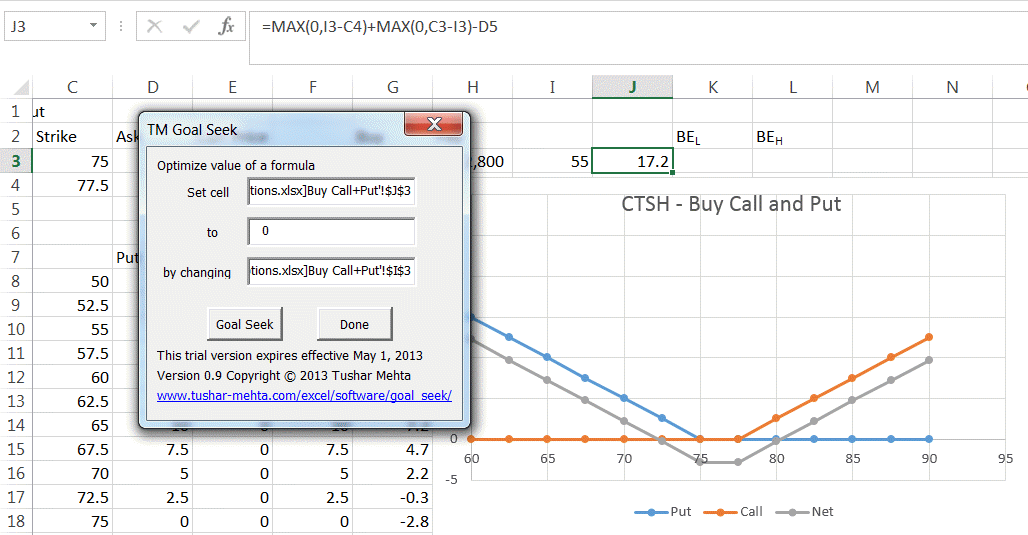
Figure 2