Purpose Installation Using the Add-In The data file Contact the Author
The add-in allows one to browse the Internet without leaving the application currently running. It also supports the ability to continue working with the application and leave the browser in its 'floating' window, optionally reduced to a minimal size. It works with Excel, PowerPoint, and Word.
The add-in can be used to visit any website. It has special capability for searching the Google newsgroups archive. The Group, sub-group and Author fields can be used to customize the Google newsgroup search. The add-in saves all user entries in three the fields (Author, website, and Group) so that the next time around those entries can be easily selected from the drop-down fields.
There are limitations to the product. It needs version Office 2000 or newer and it doesn't work on a Mac. For an alternative, see Ron de Bruin's Google Search add-in.
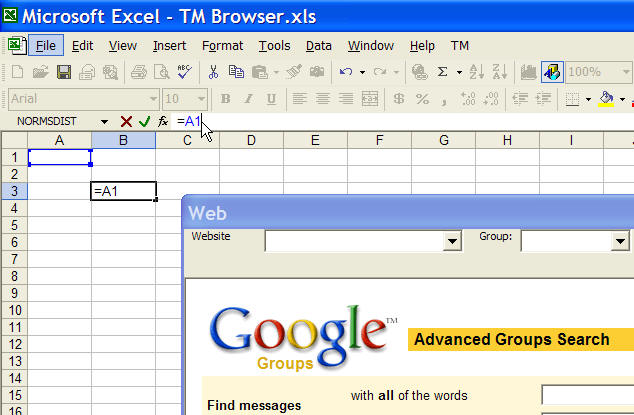
It also supports the ability to continue working with the application and leave the browser window as a 'floating' window. Optionally, the floating window can be reduced to a minimal size.
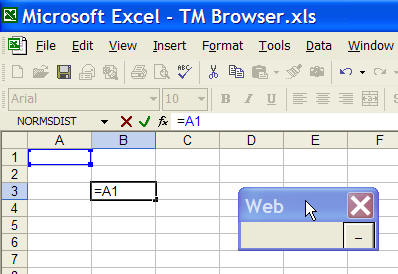
Download the zip file and save it wherever convenient.
Save the filesLocate the zip file wherever you saved it and open it. Save the contents as follows:
|
Load the Add-InThe security within the application must be no higher than medium (Tools | Macro > Security...) If necessary, lower it to medium, install the add-in, and then restore it to High (or Very High) again.
|
The behavior in all three programs (Excel, PowerPoint, and Word) is identical.
Activate the browser window from the TM | Web Browser menu item.
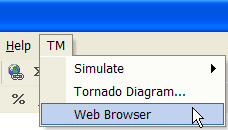
Initially, the browser's floating window will occupy almost the entire application area. It can be moved easily as with any other window. Note that the various fields will be resized as needed to fit the current application area. At the same time, if the application window size is too small, the the Minimize button (on the right) will start to overlap the Author drop down field.
There are five controls near the top of the window.
| The website drop down box | Type in, or delete, or select an existing entry from the drop down list, and exit the box (with the TAB key, perhaps?) If the field is not empty, the add-in will navigate to that website. The contents of this field are saved when the add-in is closed and are restored when the add-in is used again. |
| The Group drop down box | Type in, or delete, or select an existing entry from the drop down list, and exit the box (with the TAB key, perhaps?) If the field is not empty, the add-in will navigate to the Google advanced newsgroup search website and fill in the group / sub-group / author information. If the sub-group field is not empty, the search form's Newsgroup field will contain *Group.Subgroup* Otherwise, it will contain *Group* The contents of this field are saved when the add-in is closed and are restored when the add-in is used again. |
| Sub-group drop down box | This drop-down is not explicitly identified. It is to the right of the Group drop-down box. Use it to further tighten the newsgroup specification. Note that this field is not saved when the add-in quits. |
| Author drop down box | If the field is not empty, the add-in will navigate to the Google advanced newsgroup search website and fill in the group / sub-group / author information. If the sub-group field is not empty, the search form's Newsgroup field will contain *Group.Subgroup* Otherwise, it will contain *Group* The contents of this field are saved when the add-in is closed and are restored when the add-in is used again. The contents of this field are saved when the add-in is closed and are restored when the add-in is used again. |
 The
minimize box � at the extreme right The
minimize box � at the extreme right |
This reduces the floating window to a minimal size but leaves it open. Click it on the minimized form to restore the full display. |
 The
X box in the top right corner The
X box in the top right corner |
This closes the floating window and saves the values of the various fields |
The add-in saves the information in the various fields in a file named TM Browser.txt in the same directory as the add-in. The entries for each field are in a single line separated by the tab character. You can edit this file in any text editor program. However, if you do edit the file, please make sure that you add/delete the tab characters appropriately.
You can reach the author through his web site at www.tushar-mehta.com